Computing Compound Interest In Excel
marihuanalabs
Sep 13, 2025 · 7 min read
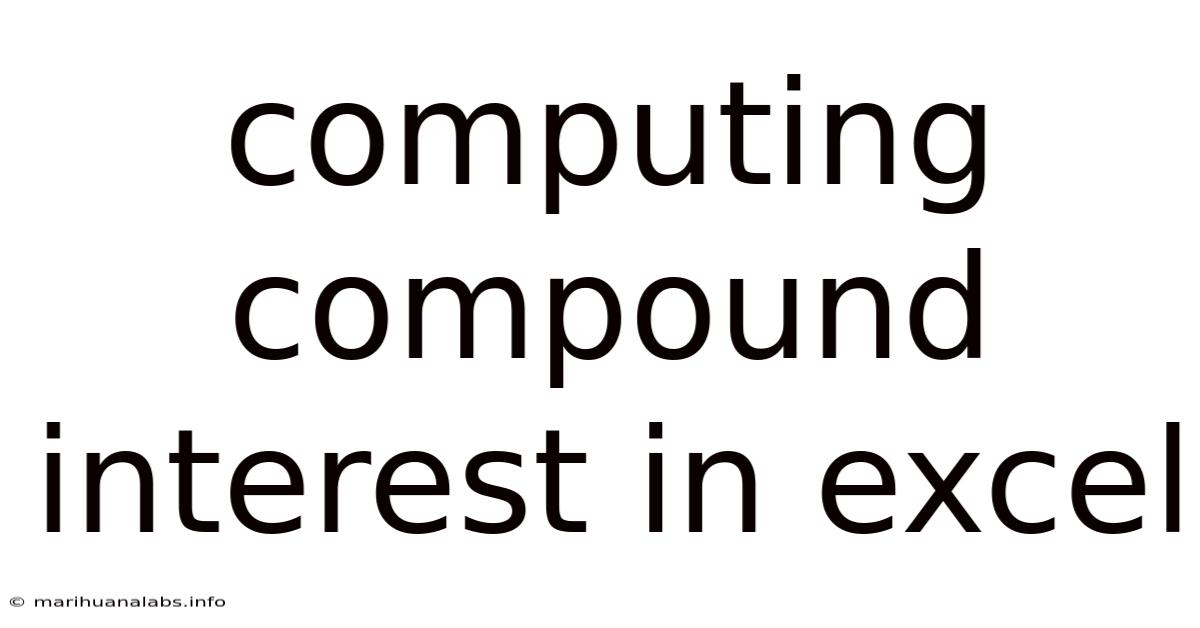
Table of Contents
Mastering Compound Interest Calculations in Excel: A Comprehensive Guide
Understanding compound interest is crucial for anyone aiming to achieve financial success. Whether you're planning for retirement, saving for a down payment, or simply curious about the power of compounding, the ability to calculate it accurately is invaluable. Excel, with its powerful functions, provides an efficient and versatile tool to tackle these calculations, allowing you to visualize and analyze your financial growth. This comprehensive guide will walk you through various methods of computing compound interest in Excel, from basic calculations to more advanced scenarios. We'll cover different formulas, explore their applications, and even delve into creating interactive compound interest calculators.
Introduction to Compound Interest
Compound interest, often called "interest on interest," is the interest earned on both the principal amount and the accumulated interest from previous periods. Unlike simple interest, which is calculated only on the principal, compound interest accelerates growth exponentially over time. This is why it's considered a powerful tool for long-term financial planning. The faster the compounding frequency (daily, monthly, quarterly, annually), the greater the impact of compound interest.
The basic formula for compound interest is:
A = P (1 + r/n)^(nt)
Where:
- A = the future value of the investment/loan, including interest
- P = the principal investment amount (the initial deposit or loan amount)
- r = the annual interest rate (decimal)
- n = the number of times that interest is compounded per year
- t = the number of years the money is invested or borrowed for
Let's explore how to implement this formula and its variations within Excel.
Calculating Compound Interest in Excel: Basic Methods
Excel offers several approaches to calculating compound interest. The simplest involves directly applying the formula above using cell references.
Method 1: Using the Formula Directly
-
Set up your spreadsheet: Create columns for each variable in the compound interest formula: Principal (P), Annual Interest Rate (r), Number of Times Compounded per Year (n), Number of Years (t), and Future Value (A).
-
Input your values: Enter the known values for your investment or loan into the respective cells. For example:
- Cell A1: Principal (e.g., 10000)
- Cell B1: Annual Interest Rate (e.g., 0.05 or 5%)
- Cell C1: Number of Times Compounded per Year (e.g., 1 for annually, 12 for monthly, 365 for daily)
- Cell D1: Number of Years (e.g., 5)
-
Apply the formula: In the cell where you want the future value (A) to appear (e.g., E1), enter the following formula:
=A1*(1+B1/C1)^(C1*D1) -
Result: Excel will calculate the future value based on the input values.
This straightforward method allows for easy modification of inputs to explore different scenarios. You can change the principal amount, interest rate, compounding frequency, or investment duration to see how each affects the final value.
Method 2: Using the FV Function
Excel's built-in FV (Future Value) function provides a more streamlined approach. The FV function takes the following arguments:
rate: The interest rate per period. This is calculated asr/nfrom the basic formula.nper: The total number of payment periods in the investment. This isn*tfrom the basic formula.pmt: The payment made each period. For simple compound interest calculations without regular payments, use 0.pv: The present value (principal). Enter this as a negative value.type: Specifies whether payments are made at the beginning or end of the period. Use 0 for end of the period (default).
Using the same example values as before, the FV function would look like this: =FV(B1/C1,C1*D1,0,-A1,0)
This method offers a more concise way to calculate the future value, especially useful when dealing with more complex scenarios involving regular payments (annuities).
Advanced Compound Interest Calculations in Excel
While the basic methods are suitable for simple calculations, Excel's capabilities extend to more intricate scenarios.
Scenario 1: Varying Interest Rates
For situations where the interest rate changes over time, you can't use a single formula. Instead, you'll need to break down the calculation into periods with different interest rates and iterate the process. This might involve creating a table with columns for each period, its interest rate, and the accumulating balance. You would then use formulas to calculate the interest earned in each period and add it to the balance, carrying the new balance forward to the next period.
Scenario 2: Compounding with Regular Contributions
Many savings plans involve regular contributions in addition to the initial principal. In this case, the basic compound interest formula isn't sufficient. You can use the FV function, but you'll need to specify the payment (pmt) amount. For example, if you contribute $100 monthly, you'd set pmt to -100. Remember to adjust the rate and nper arguments to reflect the monthly interest rate and total number of months.
Scenario 3: Creating an Interactive Compound Interest Calculator
You can build a powerful interactive calculator in Excel using the techniques described above and incorporating features such as data validation (to restrict inputs to valid ranges), charts to visually represent the growth of the investment over time, and even scenarios for different investment strategies.
Scenario 4: Using the RATE function to find the Interest Rate
If you know the future value, present value, number of periods, and payment, you can use the RATE function to find the interest rate. This is useful if you're trying to determine the return on investment needed to reach a specific target.
Scenario 5: Handling Different Compounding Periods
Ensure that the interest rate and number of periods are consistent. If the interest rate is annual but you want to compound monthly, divide the annual rate by 12 and multiply the number of years by 12.
Troubleshooting and Common Errors
- Incorrect Data Types: Make sure your input values are numbers formatted correctly. Using text or dates in numerical cells will cause errors.
- Incorrect Formula Syntax: Double-check your formulas for typos and ensure that cell references are accurate.
- Negative Numbers: When using the
FVfunction, enter the present value (pv) as a negative number. - Units: Ensure consistency in units. If your interest rate is annual, the number of periods must reflect years or fractions thereof.
Frequently Asked Questions (FAQ)
Q: Can I calculate compound interest for more complex scenarios, such as investments with variable contributions or changing interest rates?
A: Yes, while a single formula might not suffice, you can use iterative calculations in Excel by creating a table that breaks down the investment into periods, with each period's interest and balance calculated sequentially.
Q: How can I visualize the growth of my investment using compound interest in Excel?
A: Use Excel's charting tools to create a line graph showing the balance over time. This allows for clear visualization of the power of compounding.
Q: What if I need to calculate compound interest with daily compounding?
A: Simply adjust the n (number of compounding periods per year) value in the formula or the FV function to 365.
Q: What happens if the interest rate is not constant throughout the investment period?
A: You'll need to perform calculations for each period with its respective interest rate, iteratively updating the principal amount.
Q: Are there any limitations to using Excel for compound interest calculations?
A: While Excel is very powerful, extremely complex scenarios with many variables or very long time horizons might require more specialized financial modeling software. However, for most personal finance applications, Excel is perfectly adequate.
Conclusion
Excel provides an incredibly versatile platform for calculating compound interest, ranging from simple scenarios to more intricate models. By understanding the basic formula and utilizing Excel's built-in functions and tools, you can effectively analyze the growth of your investments and make informed financial decisions. Remember to check your formulas carefully, ensure data consistency, and leverage Excel's charting capabilities to visualize the power of compounding over time. Mastering these techniques empowers you to effectively plan for your financial future. Whether you're a beginner or an experienced investor, understanding compound interest and its calculation within Excel is a key skill to develop for sound financial management.
Latest Posts
Latest Posts
-
What Is 10 Of 150000
Sep 13, 2025
-
What Is The Trading Company
Sep 13, 2025
-
Summary Of The Novel Emma
Sep 13, 2025
-
Hardest A Level Maths Questions
Sep 13, 2025
-
Summary Animal Farm Chapter 3
Sep 13, 2025
Related Post
Thank you for visiting our website which covers about Computing Compound Interest In Excel . We hope the information provided has been useful to you. Feel free to contact us if you have any questions or need further assistance. See you next time and don't miss to bookmark.