How To Extrapolate In Excel
marihuanalabs
Sep 13, 2025 · 7 min read
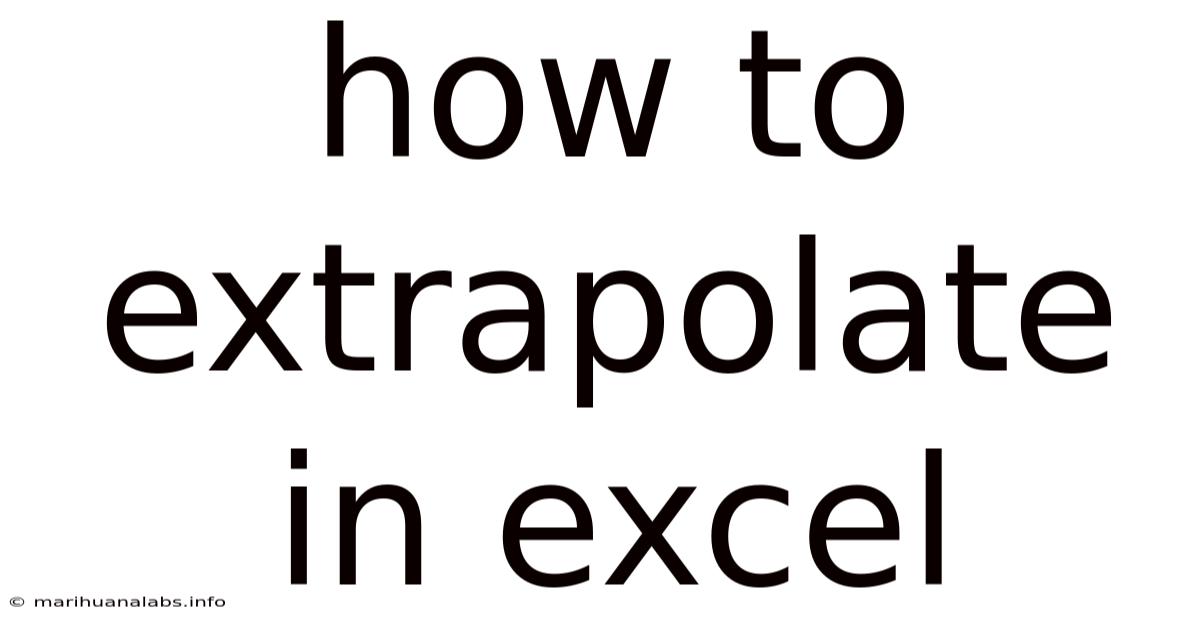
Table of Contents
Mastering Extrapolation in Excel: A Comprehensive Guide
Extrapolation, the process of estimating values beyond the known data range, is a powerful tool in Excel for forecasting, trend analysis, and making informed decisions. Whether you're predicting future sales, estimating population growth, or analyzing scientific data, understanding how to extrapolate effectively in Excel is crucial. This comprehensive guide will equip you with the knowledge and skills to perform various extrapolation methods with confidence, from simple linear extrapolation to more advanced techniques.
Introduction to Extrapolation
Extrapolation involves extending a known data series beyond its existing limits. Unlike interpolation, which estimates values within the known range, extrapolation ventures into the unknown. It's inherently less certain than interpolation because it relies on assumptions about how the trend continues. The accuracy of extrapolation heavily depends on the quality and nature of your data and the chosen extrapolation method. A strong understanding of your data's underlying patterns is essential for successful extrapolation.
Methods of Extrapolation in Excel
Excel offers several ways to perform extrapolation, ranging from simple visual techniques to sophisticated statistical functions. Here's a breakdown of common methods:
1. Linear Extrapolation:
This is the simplest method, assuming a constant rate of change between data points. It's suitable when the data exhibits a relatively straight line trend.
-
Using the Trendline Feature: This is the most straightforward approach.
- Plot your data: Create a scatter plot of your data in Excel.
- Add a trendline: Right-click on a data point, select "Add Trendline."
- Choose Linear: Select "Linear" as the trendline type.
- Display Equation and R-squared: Check the boxes to display the equation of the line (e.g., y = mx + c) and the R-squared value, which indicates the goodness of fit. A higher R-squared value (closer to 1) suggests a better fit.
- Extrapolate: Use the equation to calculate values beyond your data range. Substitute the desired x-value (independent variable) into the equation to obtain the corresponding y-value (dependent variable).
-
Using the
FORECAST.LINEARFunction: This function directly calculates extrapolated values based on a linear trend.- Syntax:
FORECAST.LINEAR(x, known_y's, known_x's)x: The x-value for which you want to predict the y-value.known_y's: The range of known y-values.known_x's: The range of known x-values.
- Syntax:
Example: Let's say you have sales data for the past five years:
| Year | Sales (in thousands) |
|---|---|
| 2018 | 10 |
| 2019 | 12 |
| 2020 | 15 |
| 2021 | 18 |
| 2022 | 20 |
To predict sales for 2023 using FORECAST.LINEAR, you would use the formula: =FORECAST.LINEAR(2023,B2:B6,A2:A6) (assuming your data is in cells A2:B6).
2. Polynomial Extrapolation:
This method fits a polynomial curve to your data, allowing for more complex trends. It's suitable when the data shows a curve rather than a straight line. Higher-order polynomials can capture more intricate patterns but also increase the risk of overfitting, where the model fits the existing data too closely and poorly predicts future values.
-
Using the Trendline Feature: Similar to linear extrapolation, use the trendline feature in Excel. Choose "Polynomial" as the trendline type and specify the order (e.g., 2 for a quadratic curve, 3 for a cubic curve). The equation displayed will be a polynomial equation, which you can use for extrapolation.
-
Using the
LINESTFunction (for higher-order polynomials): TheLINESTfunction is a more powerful tool for fitting polynomial curves. It returns an array of coefficients, which you can then use to build your polynomial equation. This requires a deeper understanding of linear algebra.
3. Exponential Extrapolation:
This method is suitable when the data exhibits exponential growth or decay.
-
Using the Trendline Feature: Select "Exponential" as the trendline type. The displayed equation will be in exponential form (e.g., y = ae^(bx)), which can be used for extrapolation.
-
Using the
GROWTHFunction: TheGROWTHfunction directly calculates extrapolated values based on an exponential trend. Its syntax is similar toFORECAST.LINEAR.
4. Logarithmic Extrapolation:
This method is appropriate when the rate of change decreases over time, approaching a limit. It's often used for data showing diminishing returns. The trendline feature allows you to fit a logarithmic curve, providing an equation for extrapolation.
5. Moving Average Extrapolation:
This method smooths out fluctuations in the data by averaging values over a specific period. It's useful when the data is noisy or has short-term variations that obscure the underlying trend. While it doesn't directly extrapolate using a mathematical formula, extending the moving average beyond the known data provides a smoothed forecast.
Choosing the Right Extrapolation Method:
The choice of extrapolation method depends critically on the characteristics of your data:
- Linear: Use for data with a consistent rate of change.
- Polynomial: Use for data with curves or more complex trends. Higher-order polynomials are riskier for extrapolation.
- Exponential: Use for data exhibiting exponential growth or decay.
- Logarithmic: Use for data with decreasing rates of change approaching a limit.
- Moving Average: Use for noisy data to smooth out short-term fluctuations.
Important Considerations:
- Data Quality: The accuracy of extrapolation is directly related to the quality of your input data. Outliers, errors, and insufficient data points can severely affect the results.
- Extrapolation Limits: Extrapolation is inherently uncertain. The further you extrapolate beyond the known data range, the less reliable your predictions become.
- Underlying Assumptions: Each extrapolation method relies on specific assumptions about the underlying trend. It's crucial to understand these assumptions and their limitations.
- Visual Inspection: Always visually inspect your data and the fitted trendline to assess the goodness of fit and identify potential problems.
- R-squared Value: The R-squared value provides a measure of how well the model fits the data. Higher R-squared values (closer to 1) generally indicate a better fit, but it's not the only criterion to consider. A high R-squared value doesn't guarantee accurate extrapolation.
- Domain Expertise: Combining statistical methods with domain expertise is crucial. Understanding the context of your data and the factors that might influence the trend helps you choose appropriate methods and interpret the results more effectively.
Advanced Techniques and Limitations:
While the methods described above cover the most common scenarios, more advanced techniques exist for specialized applications. These might involve:
- Time Series Analysis: For data collected over time, time series analysis methods offer more sophisticated approaches to forecasting, considering seasonal patterns, trends, and cyclical variations.
- Regression Analysis: Multiple linear regression can account for multiple independent variables affecting the dependent variable, providing more nuanced predictions.
- Non-linear Regression: For data that doesn't fit linear or polynomial models, non-linear regression techniques can be employed.
Frequently Asked Questions (FAQ)
-
What is the difference between interpolation and extrapolation? Interpolation estimates values within the known data range, while extrapolation estimates values beyond the known data range.
-
Which extrapolation method is the most accurate? There's no single "most accurate" method. The best method depends entirely on the nature of your data and the underlying trend.
-
How can I improve the accuracy of my extrapolation? Gather more data points, ensure data quality, choose the appropriate extrapolation method based on data characteristics, and incorporate domain expertise.
-
What are the risks of extrapolation? The further you extrapolate, the less reliable the predictions become. Extrapolation assumes the trend continues in the same way beyond the known data, which may not always be true. Unexpected events or changes in underlying factors can invalidate extrapolation results.
Conclusion:
Extrapolation in Excel is a powerful tool for forecasting and trend analysis, but it requires careful consideration and a thorough understanding of the methods and their limitations. By understanding the different techniques, carefully selecting the appropriate method based on your data's characteristics, and interpreting the results cautiously, you can effectively leverage extrapolation to make better informed decisions and gain valuable insights from your data. Remember always to visualize your data, assess the goodness of fit, and utilize your domain expertise to validate your extrapolated results. Don't solely rely on numerical outputs; critical thinking and context are equally important for accurate and meaningful predictions.
Latest Posts
Latest Posts
-
D Flat Major Relative Minor
Sep 13, 2025
-
Quote Tangled Web We Weave
Sep 13, 2025
-
Laila A Thousand Splendid Suns
Sep 13, 2025
-
One Fifth In Decimal Form
Sep 13, 2025
-
Irregular Spanish Present Tense Verbs
Sep 13, 2025
Related Post
Thank you for visiting our website which covers about How To Extrapolate In Excel . We hope the information provided has been useful to you. Feel free to contact us if you have any questions or need further assistance. See you next time and don't miss to bookmark.