Formula For Interpolation In Excel
marihuanalabs
Sep 22, 2025 · 7 min read
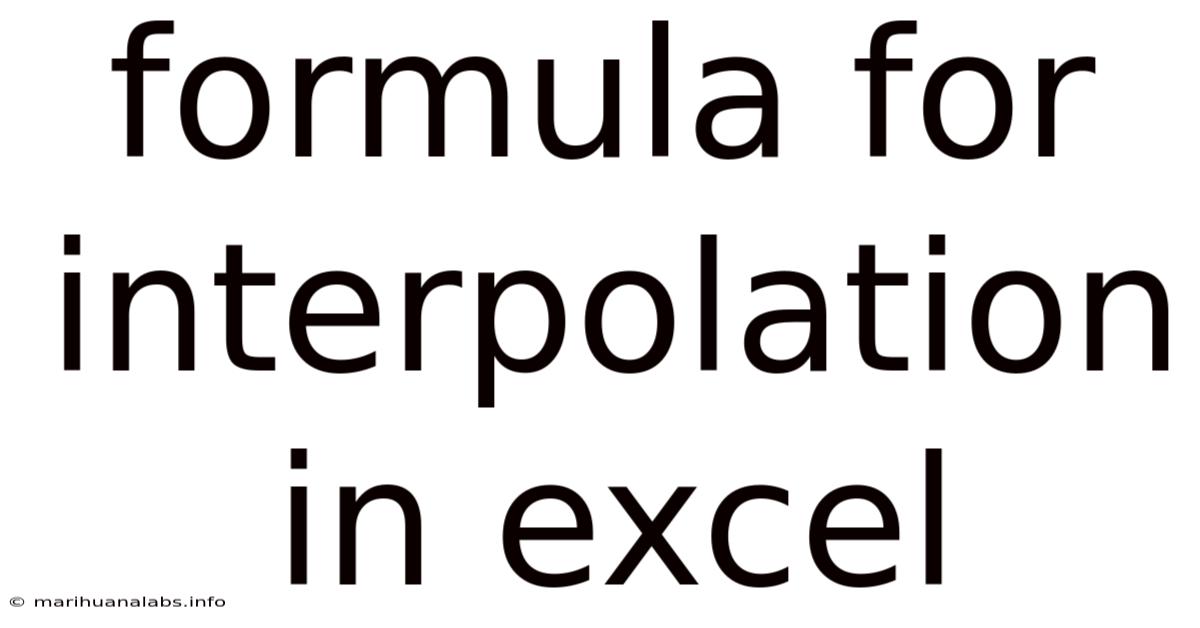
Table of Contents
Mastering Interpolation Formulas in Excel: A Comprehensive Guide
Interpolation, the art of estimating values within a known data range, is a powerful tool for data analysis and forecasting. Excel, with its versatile functions, provides several methods to perform interpolation, allowing you to fill gaps in your data sets and make informed predictions. This comprehensive guide will delve into the various formulas and techniques for interpolation in Excel, equipping you with the knowledge to tackle any interpolation challenge. We will cover linear, polynomial, and other advanced interpolation methods, ensuring you have a robust understanding of this essential skill. Whether you're analyzing financial data, scientific measurements, or engineering specifications, mastering interpolation in Excel will significantly enhance your data analysis capabilities.
Understanding Interpolation: The Basics
Before diving into the Excel formulas, let's solidify our understanding of interpolation. Essentially, interpolation involves estimating a value at a specific point within a range of known data points. This differs from extrapolation, which involves estimating values outside of the known range. Interpolation relies on the assumption that the relationship between the known data points is relatively smooth and continuous.
The accuracy of interpolation depends heavily on the nature of the data and the interpolation method chosen. A simple linear interpolation assumes a straight-line relationship between data points, while more complex methods, such as polynomial interpolation, can accommodate more intricate relationships. The choice of method should always be informed by the specific characteristics of your dataset.
Linear Interpolation in Excel: The Simplest Approach
Linear interpolation is the most straightforward method, assuming a linear relationship between adjacent data points. It's ideal when your data exhibits a roughly linear trend. In Excel, you can implement linear interpolation using the TREND function or a simple formula based on the slope-intercept form of a linear equation.
Using the TREND Function:
The TREND function is a powerful tool for linear regression and prediction. While primarily used for regression, it can effectively perform linear interpolation. The syntax is:
TREND(known_y's, known_x's, [new_x's], [const])
known_y's: The range of known y-values (dependent variable).known_x's: The range of known x-values (independent variable).new_x's: (Optional) The x-value(s) for which you want to interpolate the corresponding y-value. If omitted, it interpolates for all known x-values.const: (Optional) A logical value specifying whether to force the intercept to be zero.TRUEforces the intercept to zero;FALSE(default) allows a non-zero intercept.
Example:
Let's say you have the following data:
| X | Y |
|---|---|
| 1 | 5 |
| 3 | 11 |
| 5 | 17 |
To interpolate the y-value for x = 2, you would use the formula:
=TREND(B1:B3,A1:A3,2)
where A1:A3 contains the x-values and B1:B3 contains the y-values. This formula will return a value of 8, which is the linearly interpolated y-value for x = 2.
Manual Linear Interpolation:
Alternatively, you can perform linear interpolation manually using the slope-intercept form of a linear equation: y = mx + c, where 'm' is the slope and 'c' is the y-intercept. You can calculate the slope using:
m = (y2 - y1) / (x2 - x1)
And the y-intercept using:
c = y1 - mx1
Then, substitute the desired x-value into the equation to find the interpolated y-value. While this method is more manual, it provides a deeper understanding of the underlying principles.
Polynomial Interpolation in Excel: Handling More Complex Relationships
When the relationship between your data points isn't strictly linear, polynomial interpolation offers a more accurate approach. Polynomial interpolation fits a polynomial curve through your data points, allowing for more nuanced estimations. Excel doesn't have a built-in function for direct polynomial interpolation, but you can achieve this using matrix operations or by employing the LINEST function for higher-order polynomial fitting.
Using the LINEST function for Polynomial Fitting:
The LINEST function is primarily designed for linear regression, but it can be adapted to fit higher-order polynomials. To do this, you need to create a matrix of powers of your x-values.
Example (Quadratic Interpolation):
Let's assume you want to perform quadratic interpolation (a second-order polynomial). You'll need to create a matrix with columns representing x, x², and a constant (1). Then, you can use the LINEST function to find the coefficients of your quadratic equation (a, b, c in y = ax² + bx + c).
=LINEST(y_values, {x_values, x_values^2, {1,1,...}})
The resulting array will contain the coefficients a, b, and c. You can then use these coefficients to calculate the interpolated y-value for any given x-value. This process can be extended to higher-order polynomials by adding more columns to the matrix with higher powers of x. Remember that higher-order polynomials can lead to oscillations and inaccuracies, especially at the edges of the data range, so choose the order carefully.
Other Interpolation Methods: Beyond Linear and Polynomial
While linear and polynomial interpolation are common, other methods exist for handling specific data characteristics. These are often more computationally intensive and may require specialized software or add-ins beyond the standard Excel functionality.
-
Spline Interpolation: This method fits piecewise polynomial functions between data points, resulting in a smoother curve compared to polynomial interpolation. Excel doesn't directly support spline interpolation, but specialized add-ins or VBA code can be used to implement it.
-
Nearest-Neighbor Interpolation: This is a simple method that assigns the value of the nearest known data point to the interpolated point. It's useful for data with abrupt changes or discontinuities, but it can be less accurate than other methods. You can achieve this manually in Excel by finding the closest data point based on the x-value.
-
Cubic Interpolation: This is a specific type of polynomial interpolation using a third-order polynomial, offering better accuracy than linear interpolation in many cases. Similar to higher-order polynomial interpolation, you would need to manipulate matrices using Excel's array functions or use add-ins to achieve this.
Handling Missing Data in Excel: Interpolation's Practical Application
One of the most practical uses of interpolation is filling gaps in datasets with missing values. Interpolation can provide reasonable estimates for these missing data points, allowing you to continue with your analysis without losing significant information.
The choice of interpolation method depends on the context of your data. For data with a roughly linear trend, linear interpolation is often sufficient. For data with more complex relationships, polynomial or spline interpolation might be more appropriate. Always consider the potential impact of interpolation on your analysis and be cautious of over-interpreting the results, particularly near the edges of your data range.
Example: Filling Missing Sales Data
Imagine you have monthly sales data with a few missing values. You could use linear interpolation to estimate the missing sales figures based on the sales values in the surrounding months. This allows you to maintain the continuity of your sales data for analysis and visualization purposes.
Frequently Asked Questions (FAQ)
Q1: Which interpolation method is best for my data?
A1: The optimal interpolation method depends on the nature of your data. If your data shows a linear trend, linear interpolation is appropriate. For more complex relationships, consider polynomial or spline interpolation. However, higher-order polynomials can overfit the data, so carefully examine the results.
Q2: Can I use interpolation for extrapolation?
A2: Extrapolation is inherently more uncertain than interpolation. While you can use interpolation formulas to extrapolate, the results are often unreliable, especially far from the known data range. It's generally better to use dedicated forecasting techniques for extrapolation.
Q3: How do I handle data with outliers?
A3: Outliers can significantly influence interpolation results. Consider removing or transforming outliers before performing interpolation. Alternatively, more robust interpolation methods (such as those based on median or quantile values) could be considered.
Q4: What are the limitations of interpolation?
A4: Interpolation provides estimations, not exact values. The accuracy of the interpolated values depends on the chosen method, the data's characteristics, and the spacing between data points. Interpolation should not be used to infer relationships outside the range of the known data.
Conclusion: Empowering Your Data Analysis with Interpolation in Excel
Interpolation is a valuable tool for data analysis, allowing you to estimate missing values and improve the completeness of your datasets. Mastering the techniques outlined in this guide—from simple linear interpolation using the TREND function to more complex polynomial fitting with the LINEST function—will significantly enhance your data analysis capabilities in Excel. Remember to always choose the appropriate interpolation method based on your data's characteristics and interpret the results cautiously, understanding the limitations of interpolation and the potential impact on your overall analysis. By carefully considering these aspects, you can effectively leverage interpolation to gain deeper insights from your data.
Latest Posts
Latest Posts
-
Common Core Content Standards Math
Sep 22, 2025
-
Figure Of Speech 6 Letters
Sep 22, 2025
-
Diagram Of Freeze Thaw Weathering
Sep 22, 2025
-
What Does Partially Permeable Mean
Sep 22, 2025
-
Daddy Poem Sylvia Plath Analysis
Sep 22, 2025
Related Post
Thank you for visiting our website which covers about Formula For Interpolation In Excel . We hope the information provided has been useful to you. Feel free to contact us if you have any questions or need further assistance. See you next time and don't miss to bookmark.